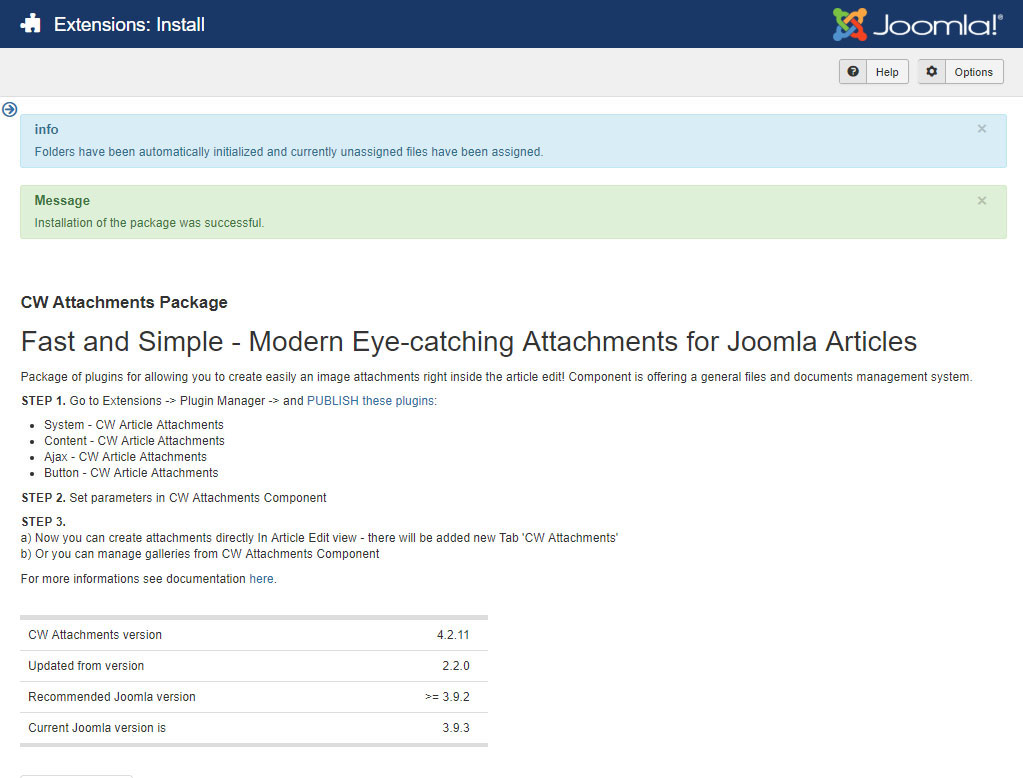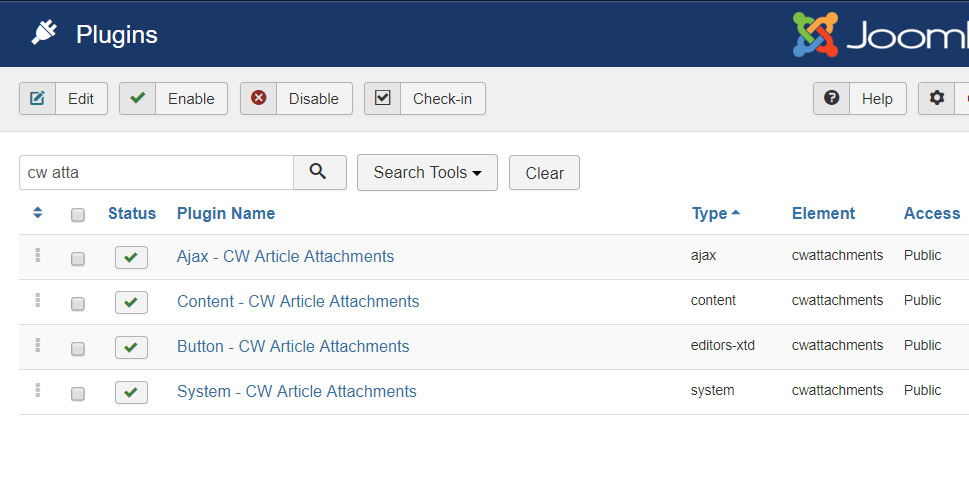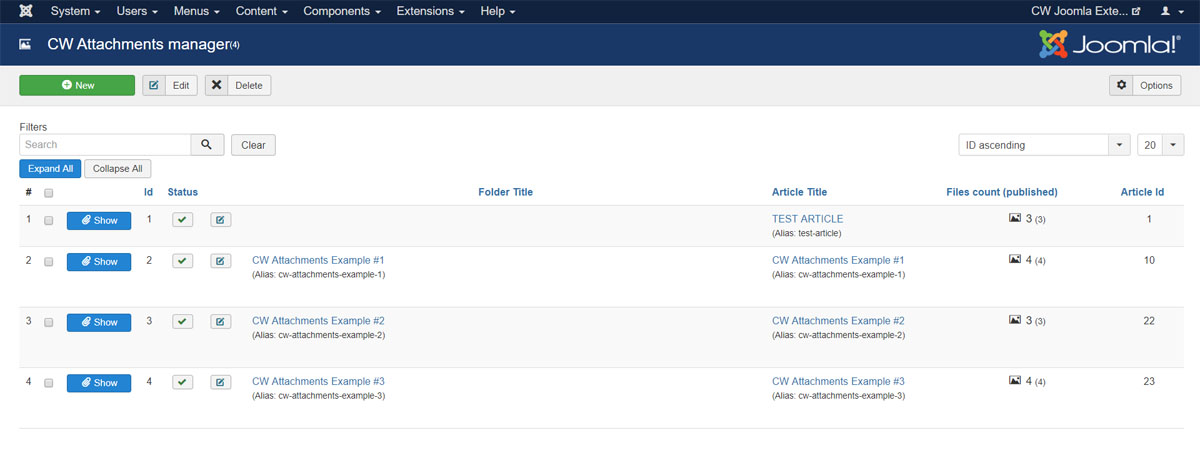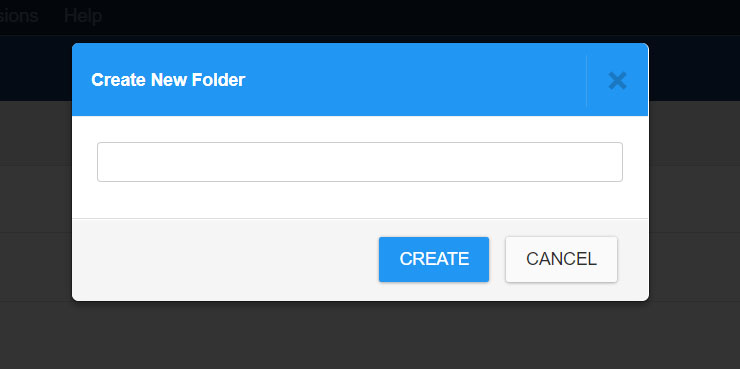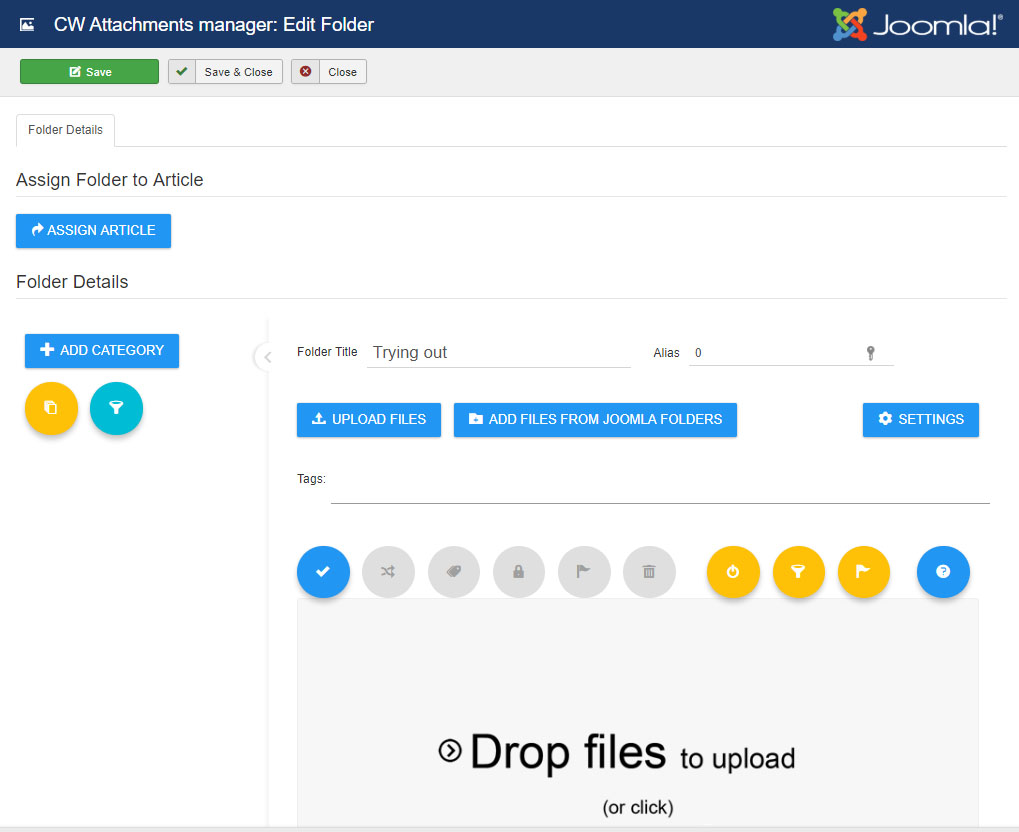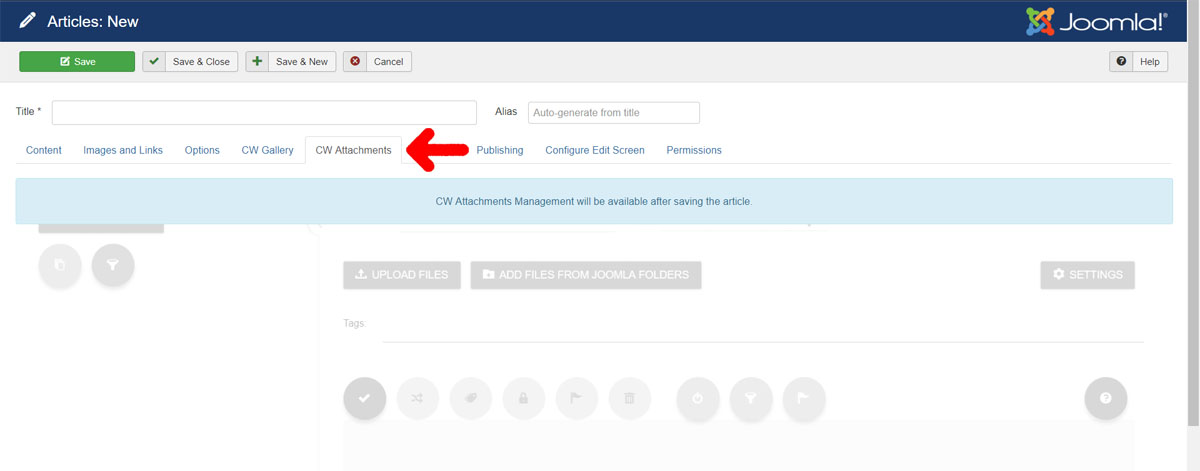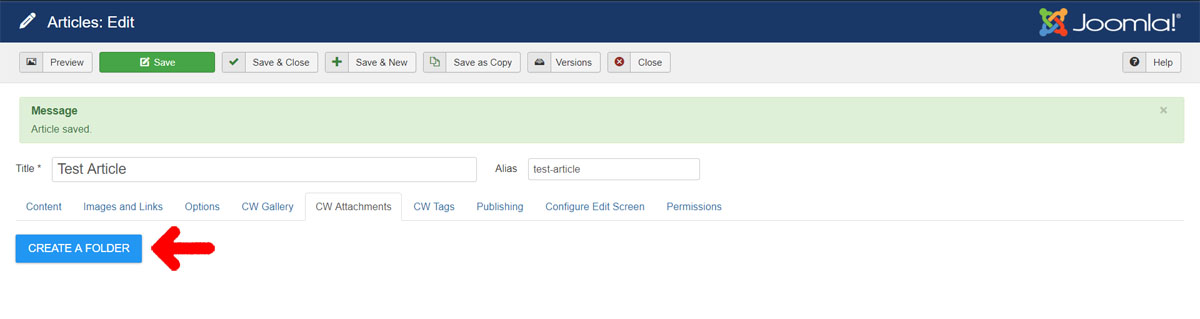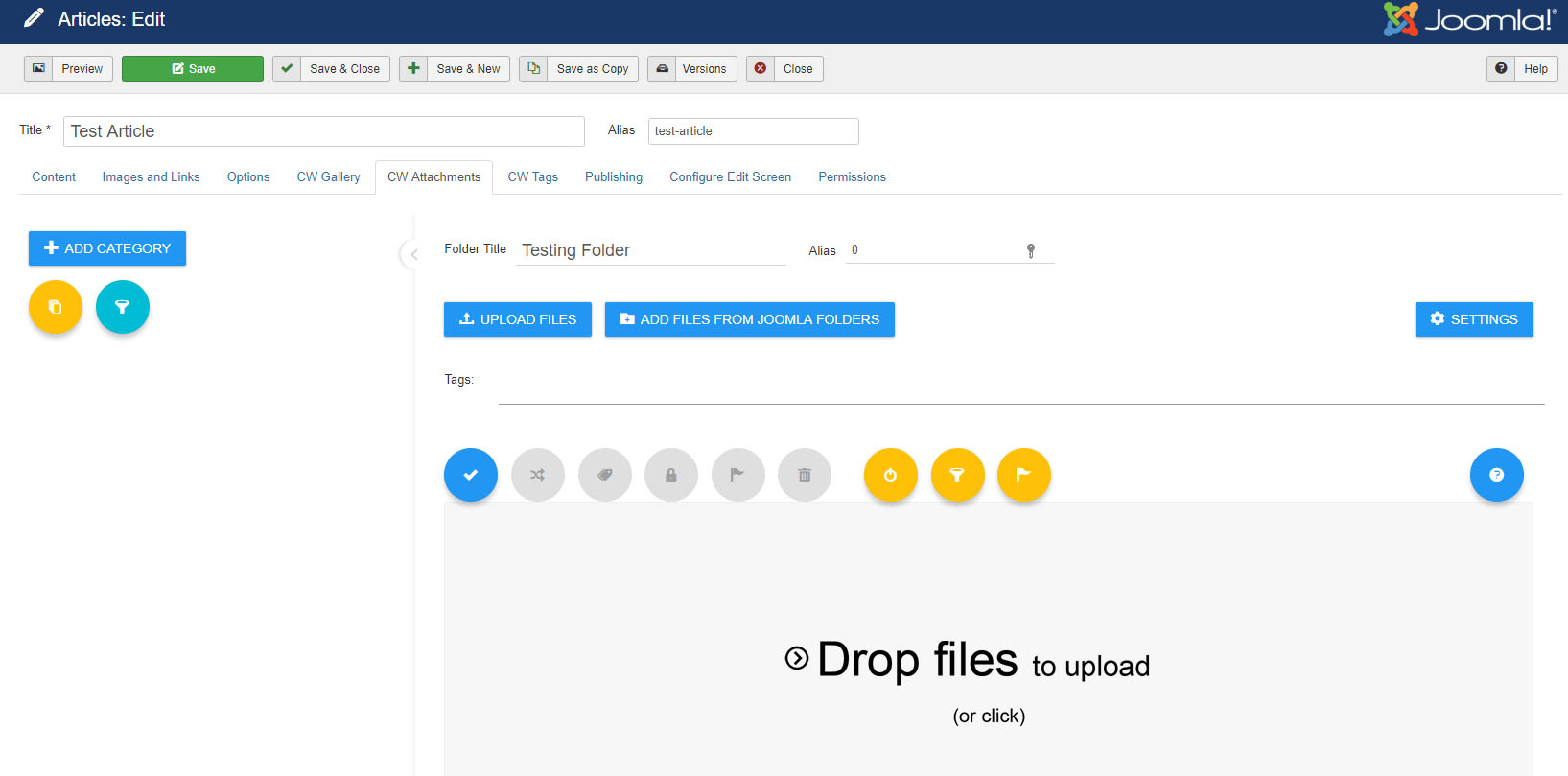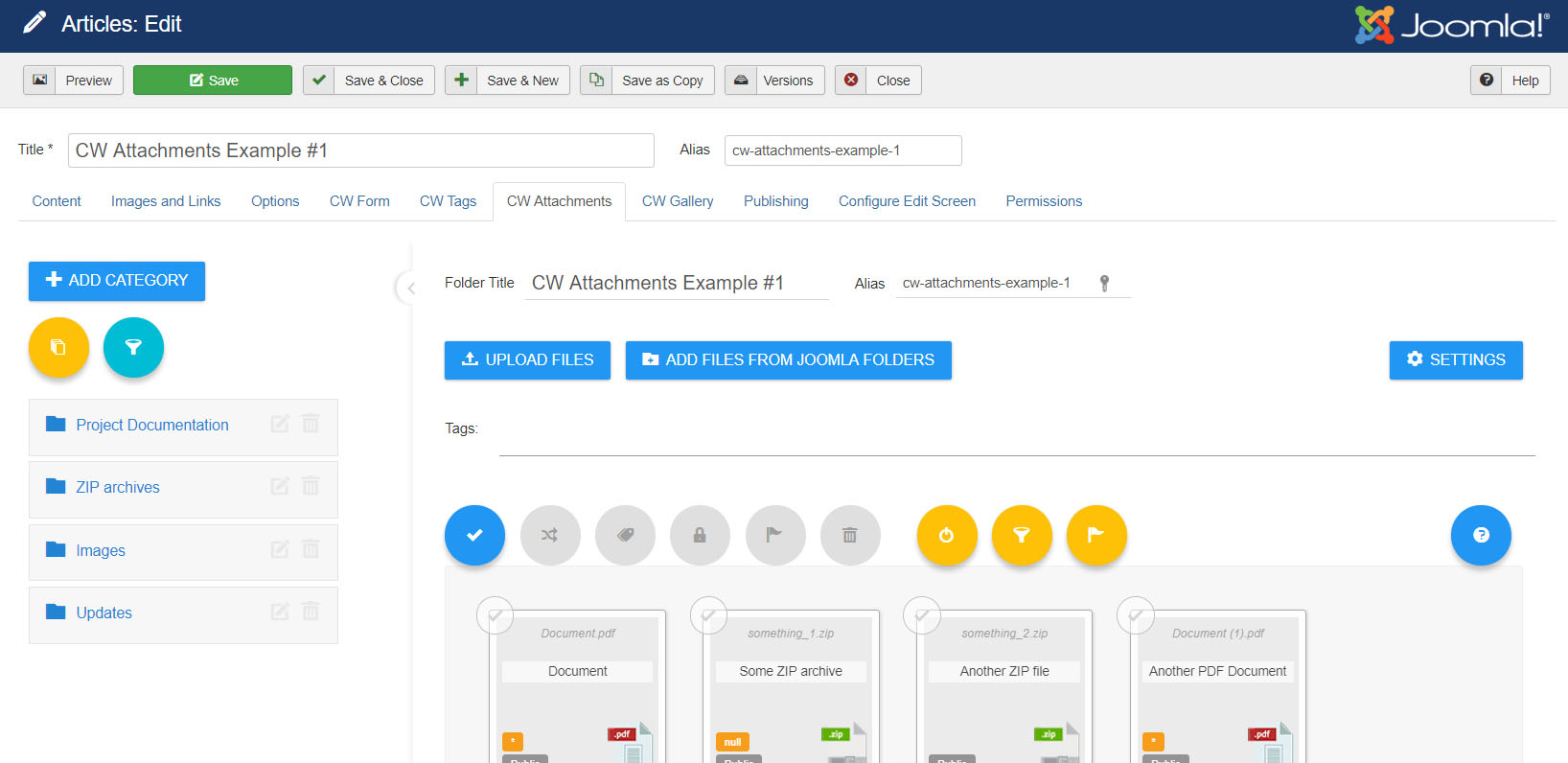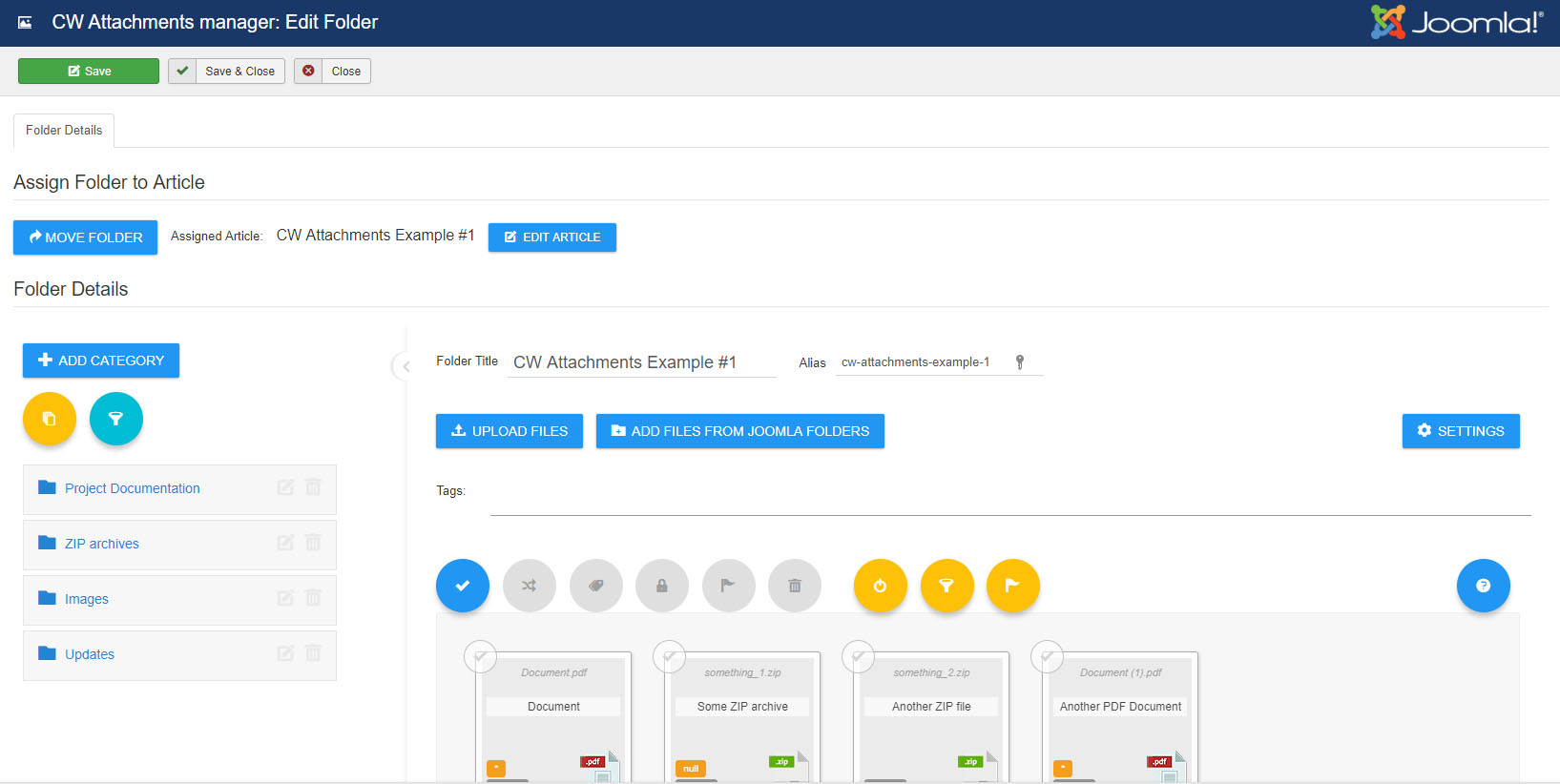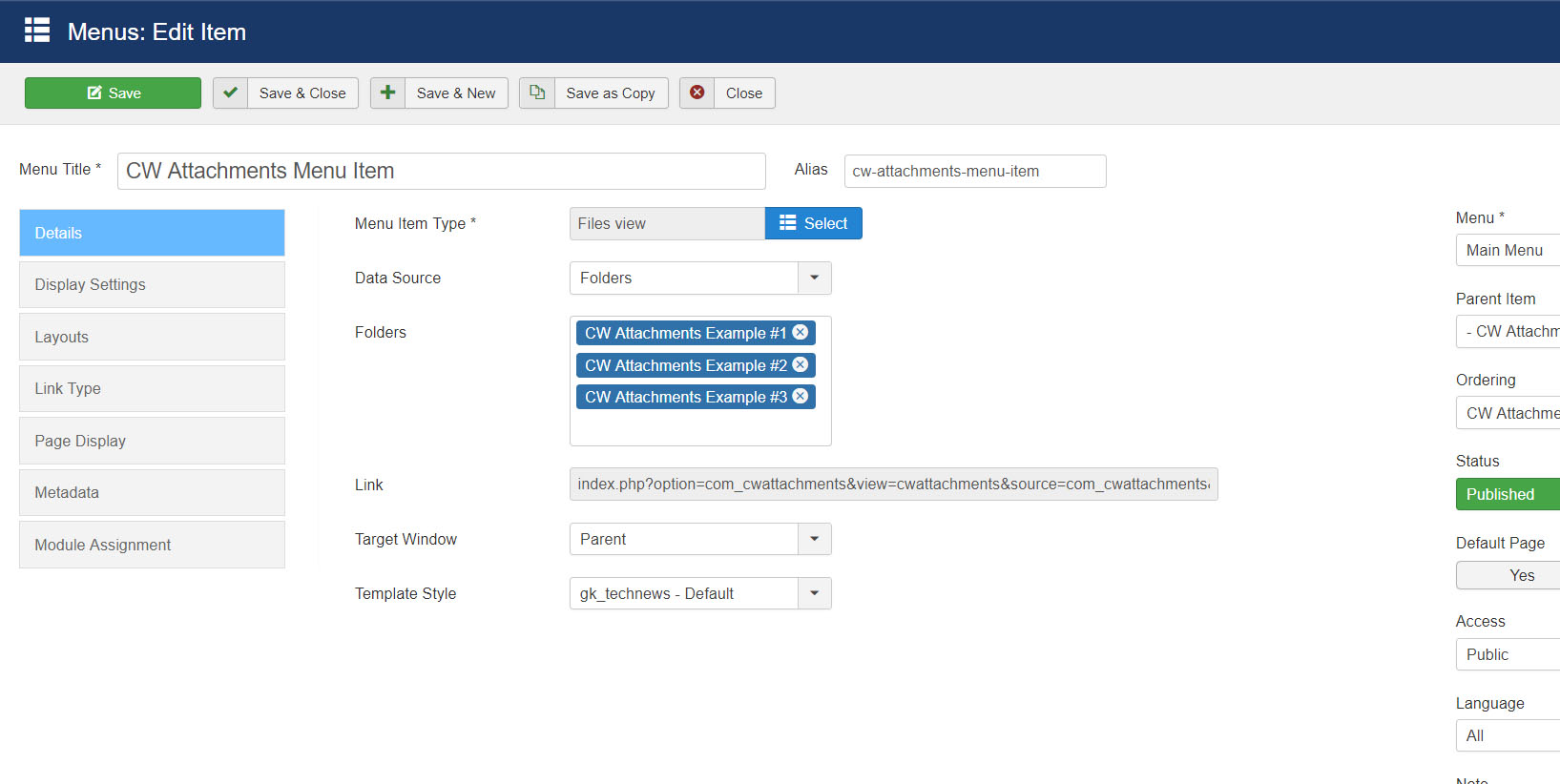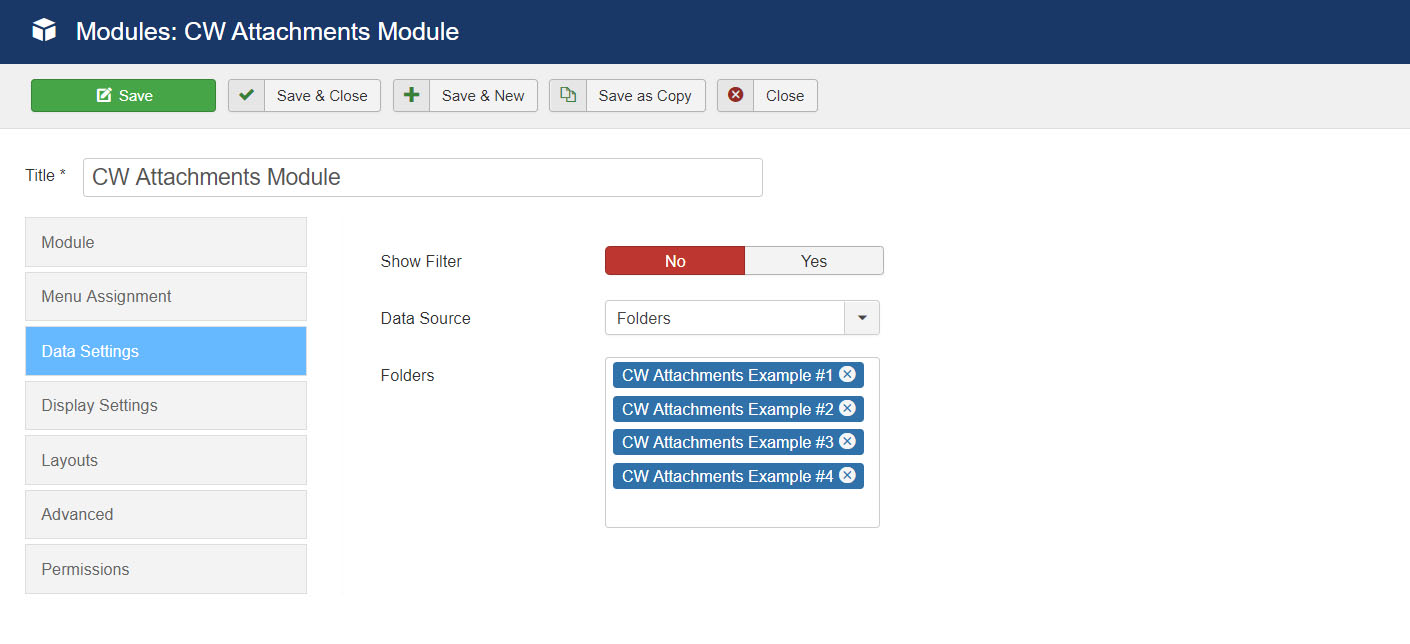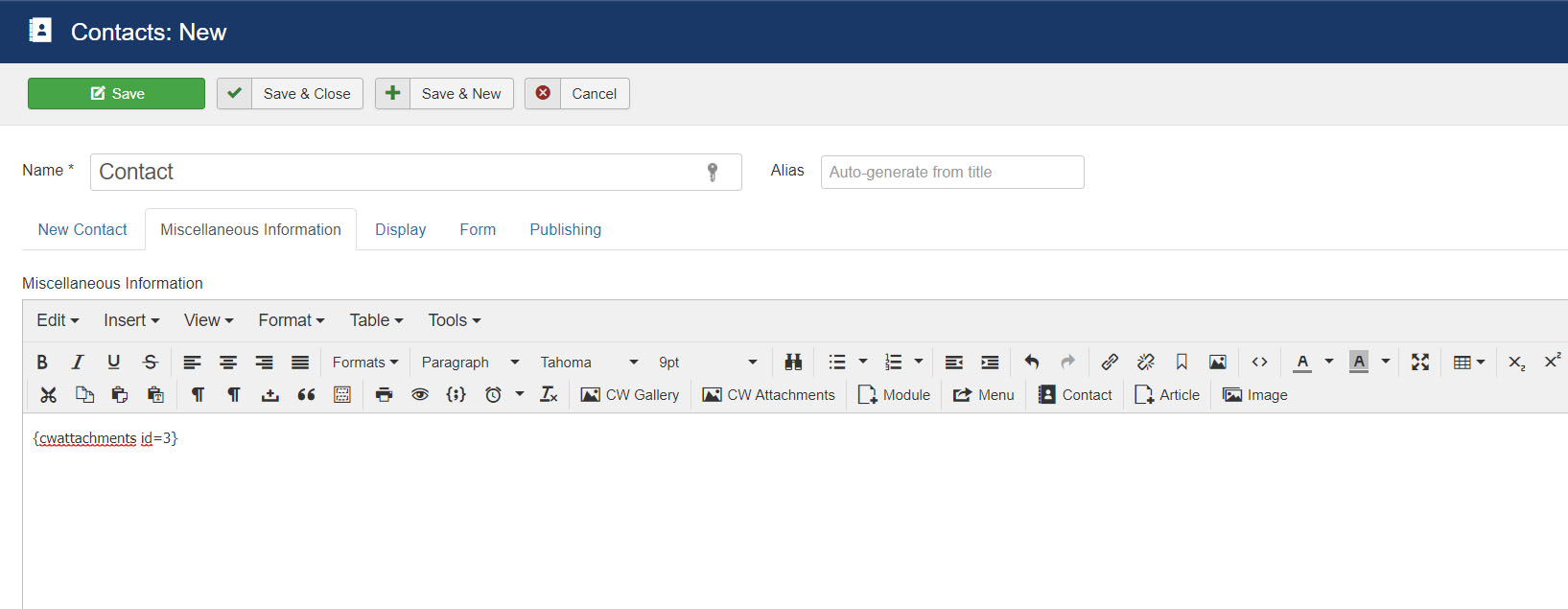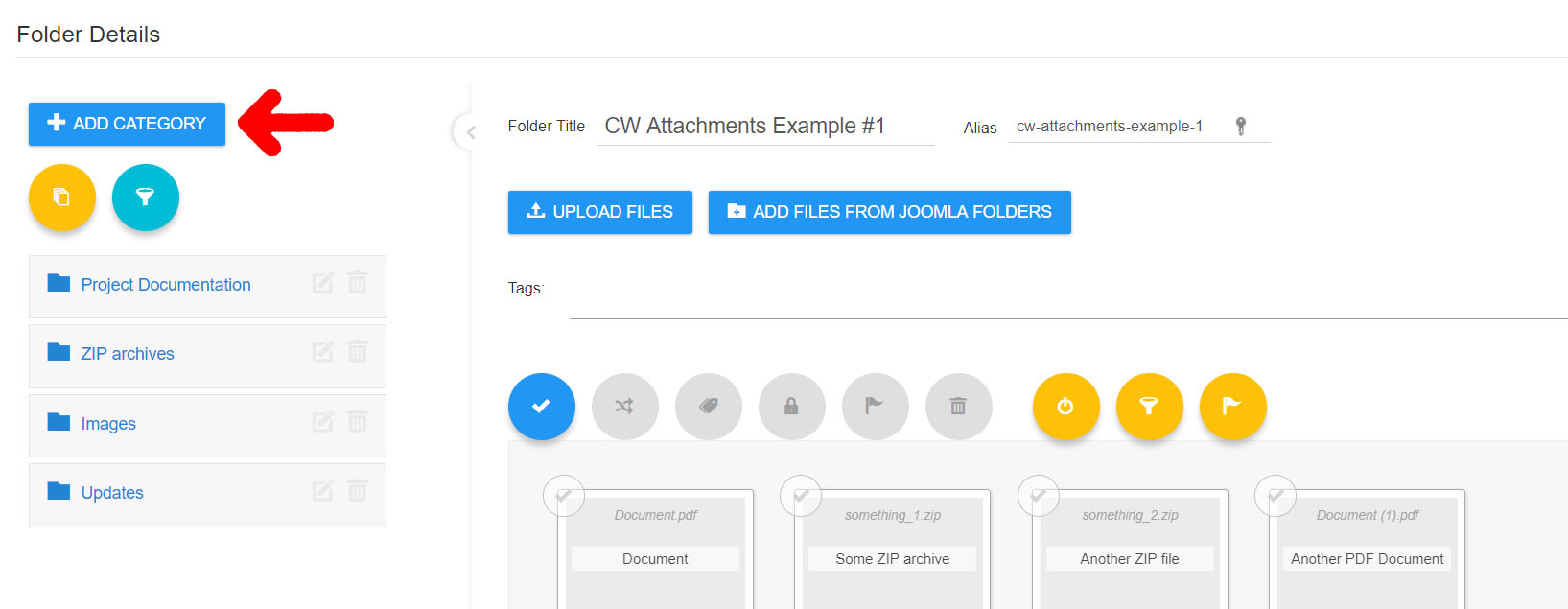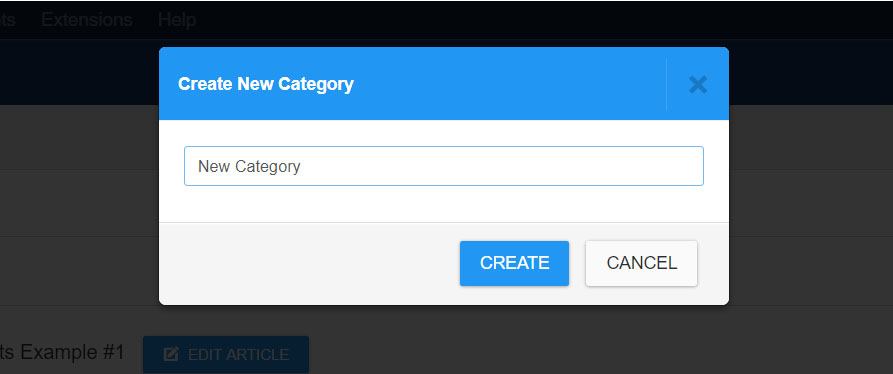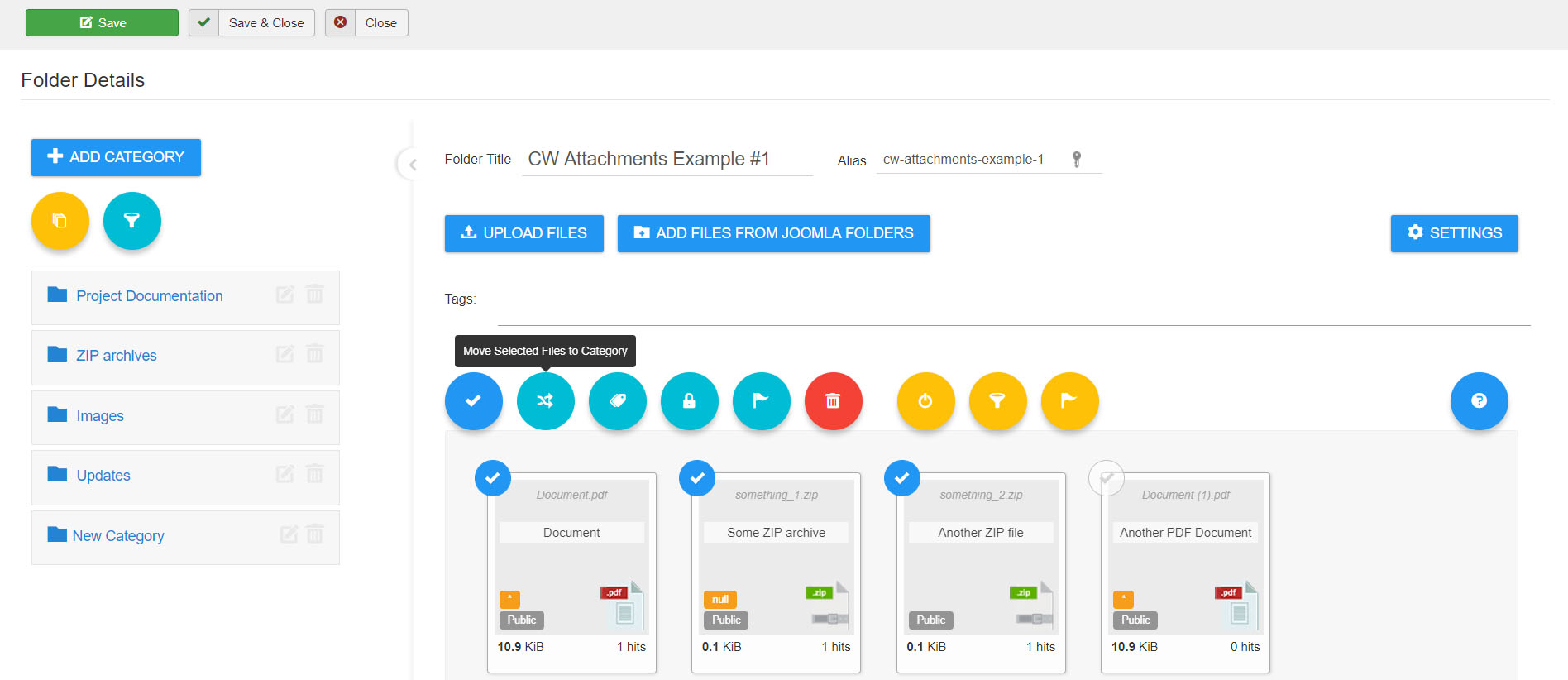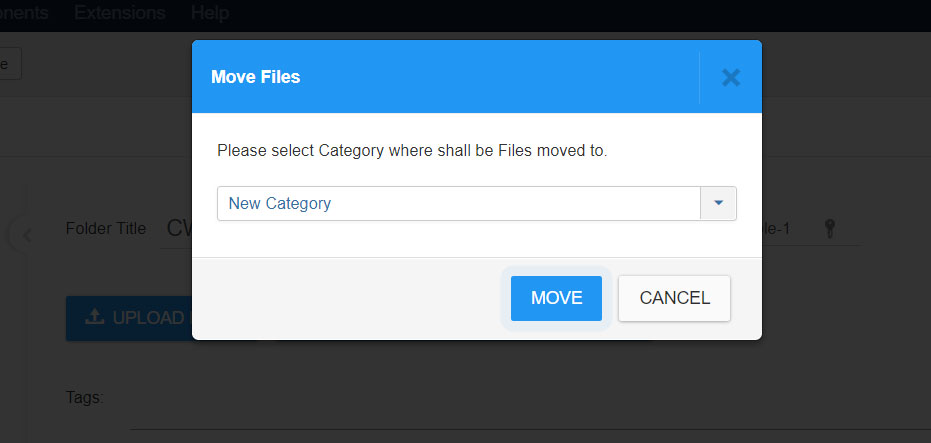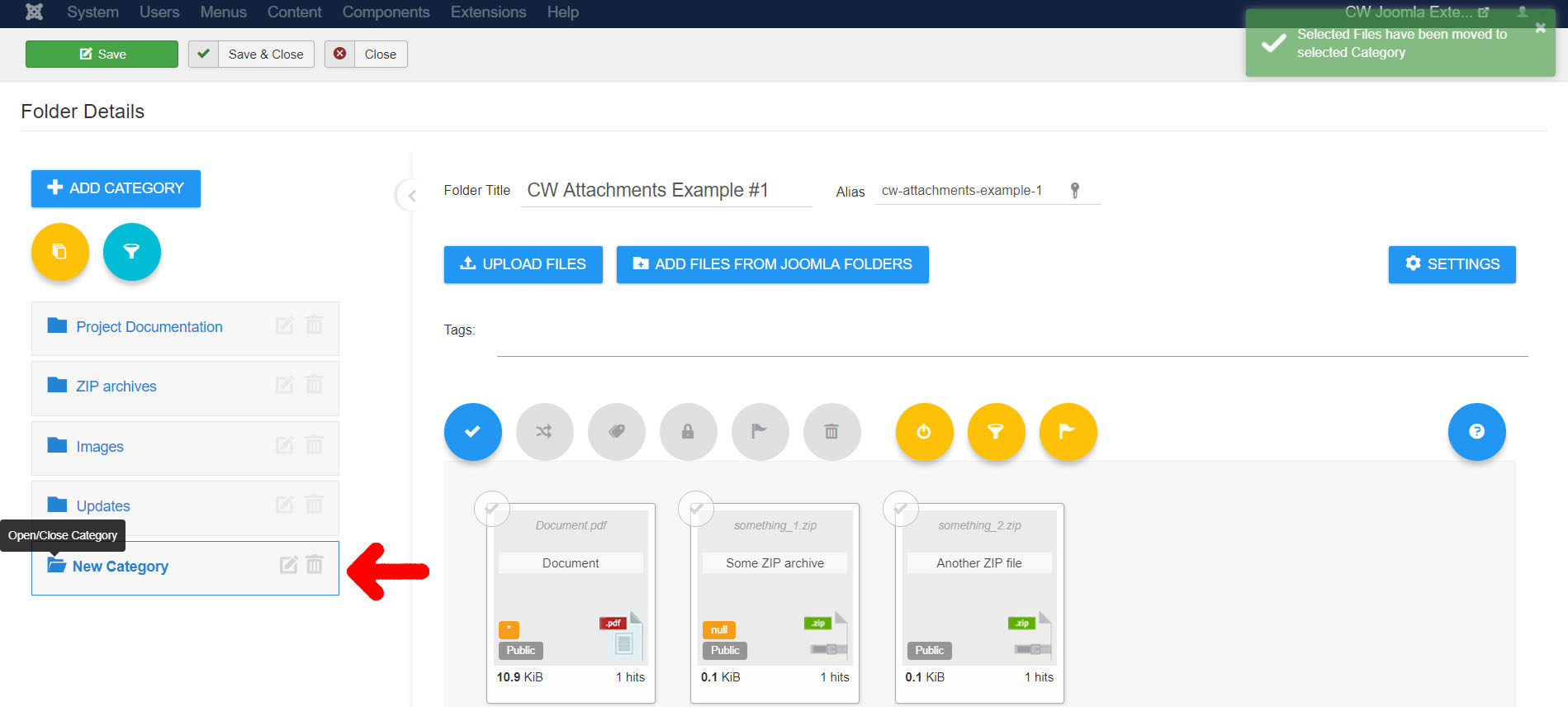Features List
CW Article Attachments
- Intuitive Modern Interface
- Adds a TAB for attachments management directly into Joomla Article Form
- Using plugin syntax to place the gallery ANYWHERE on site
- Drag and drop image upload / sorting
- Responsive Modern Grid and List Layouts
- Loadmore functionality - ability to load additional files above the definied initial limit via Button or onScroll event
- Posibility of using files from the server folder - using already uploaded files from /images/ folder
- Access permissions via Joomla ACL (on articles, category, menu)
- Edit file caption
- Edit file description
- Taggin system for files and folder
- Using Access Level system for files individually
- Using Language assign for files
- Options to set file captions and descriptions visible in folder view
- Using multiple syntaxes in article content to display multiple attachments instances in article view - each with own settings and different part of attachments from whole folder
- Publish Status of Files
- Download button for file in administration - can be useful:)
- Hide/Show unpublished items in administration - can be useful:)
- Frontend output - set if all files should be visible or only authorized - unauthorized will be visible but locked
- Gallery Manager Interface - Advanced Interface or Simple - can be set via ACL to assign a simple interface for some users if wanted
- COMPONENT - for managing ALL folders from one place
- MODULE - can display files from multiple folders, possibly with Filtering
- Editor button to add folder syntax into article text
- Joomla 4 Alpha - COMPATIBLE