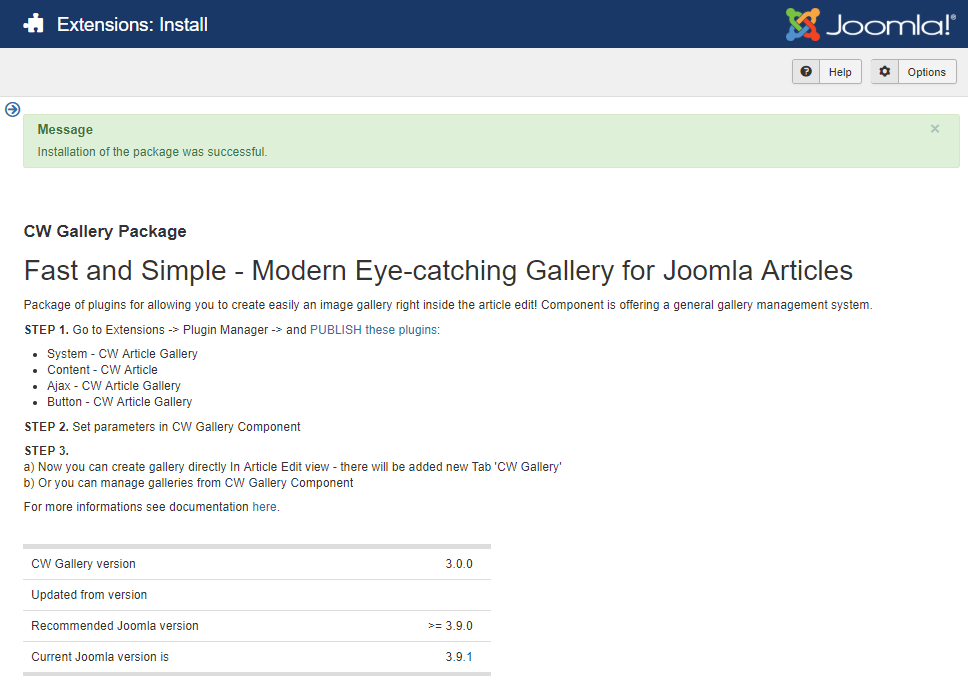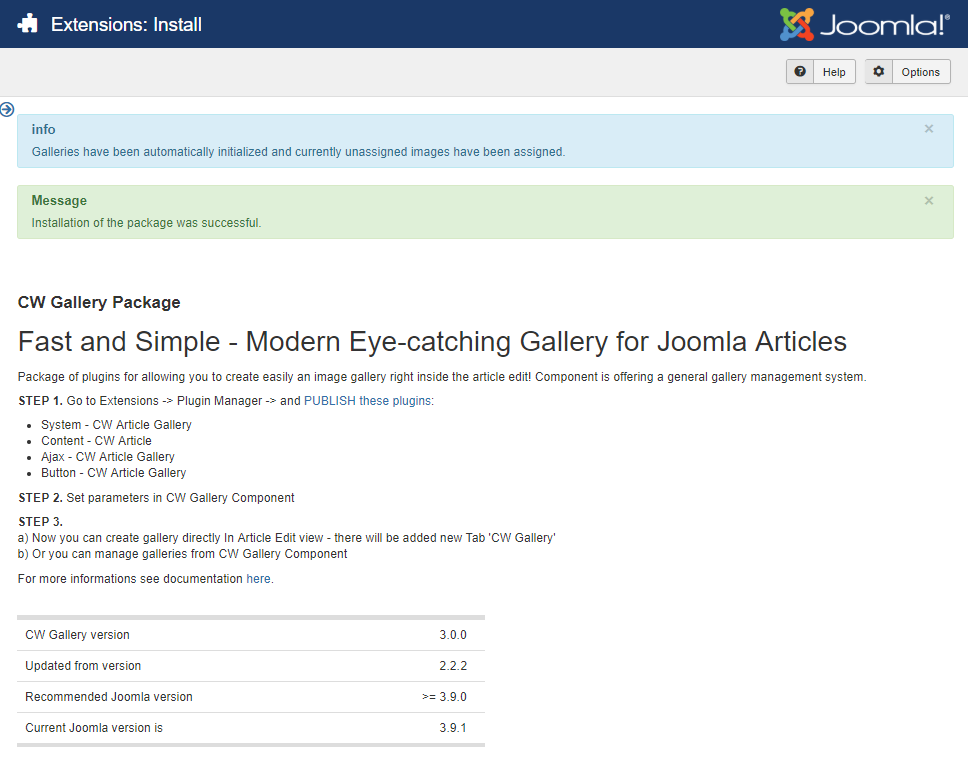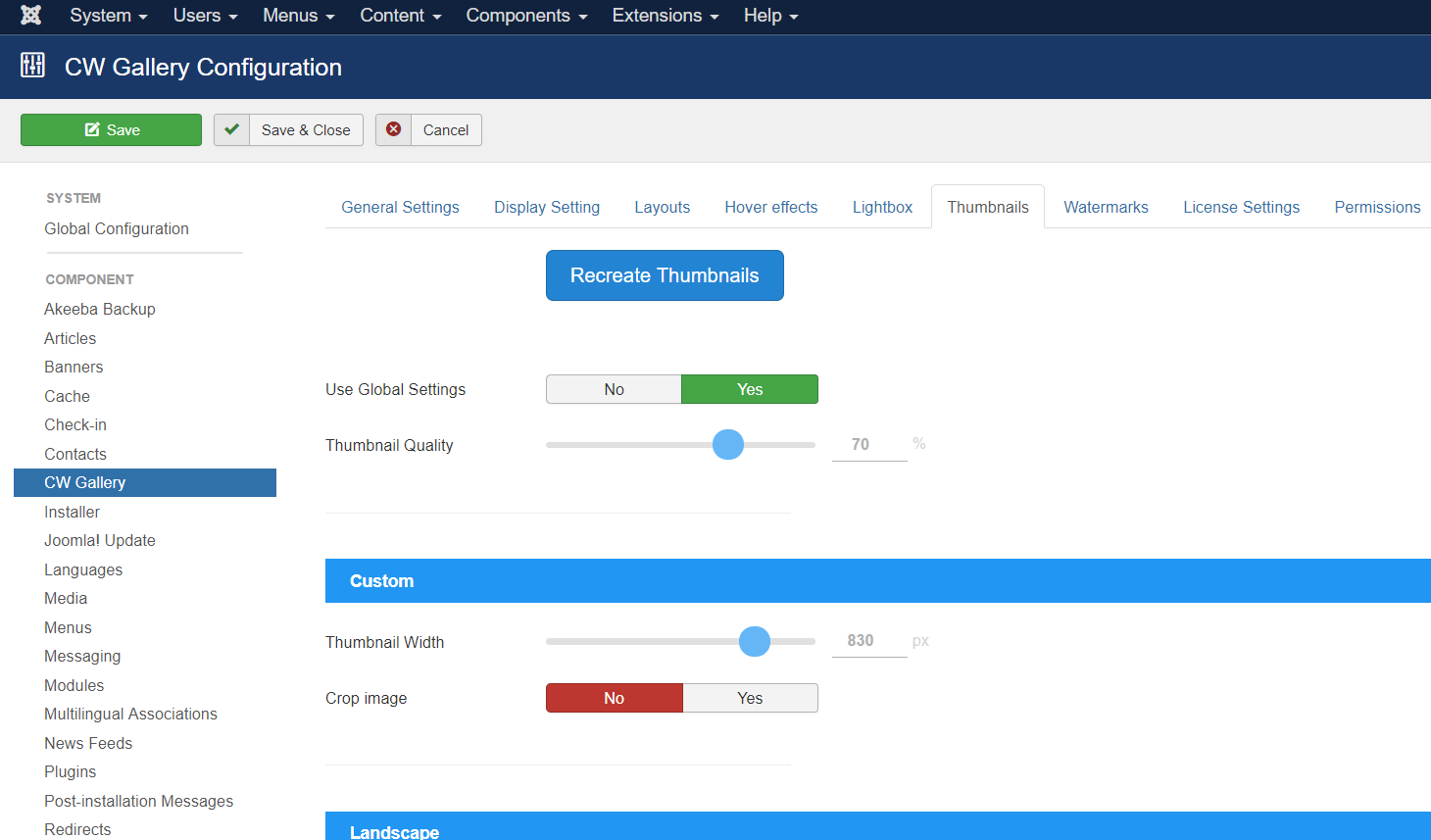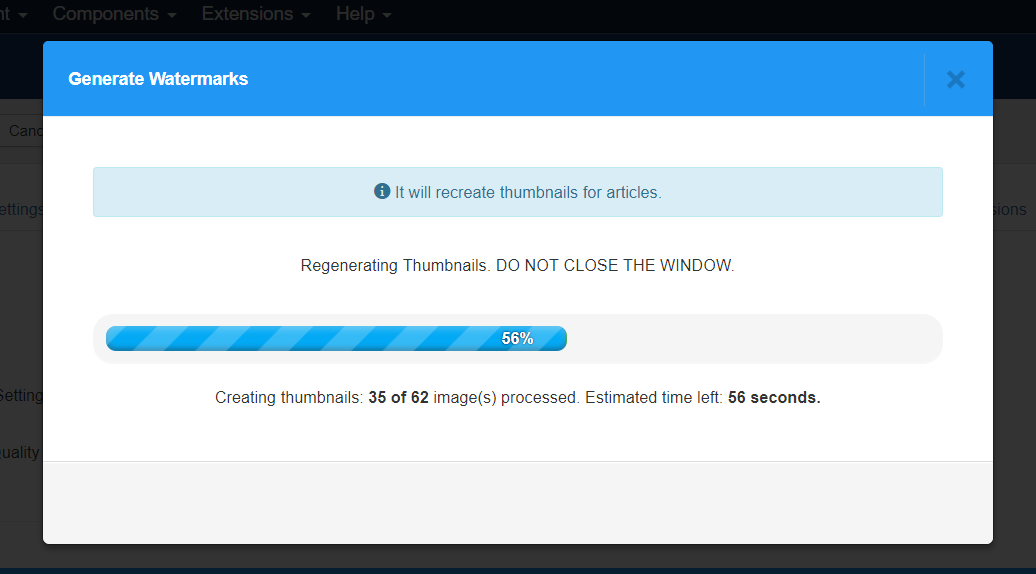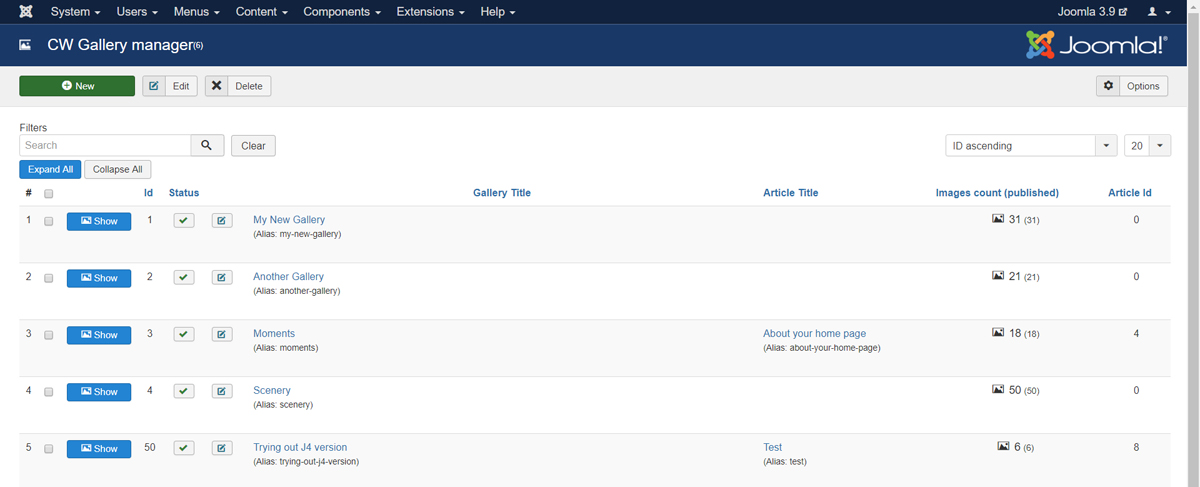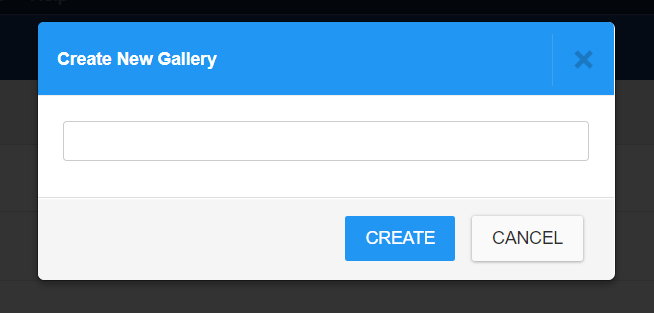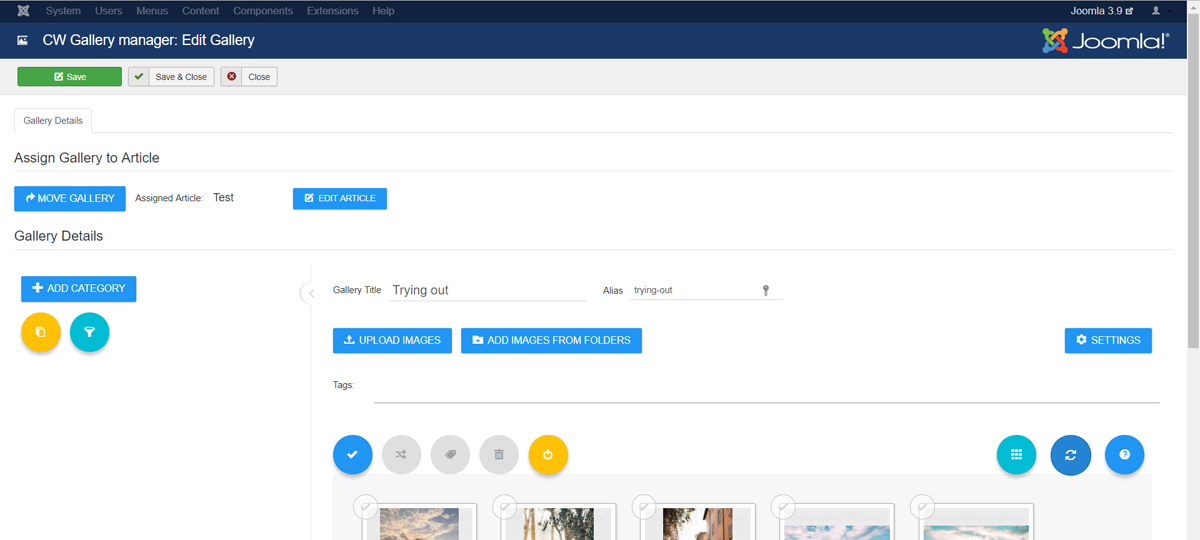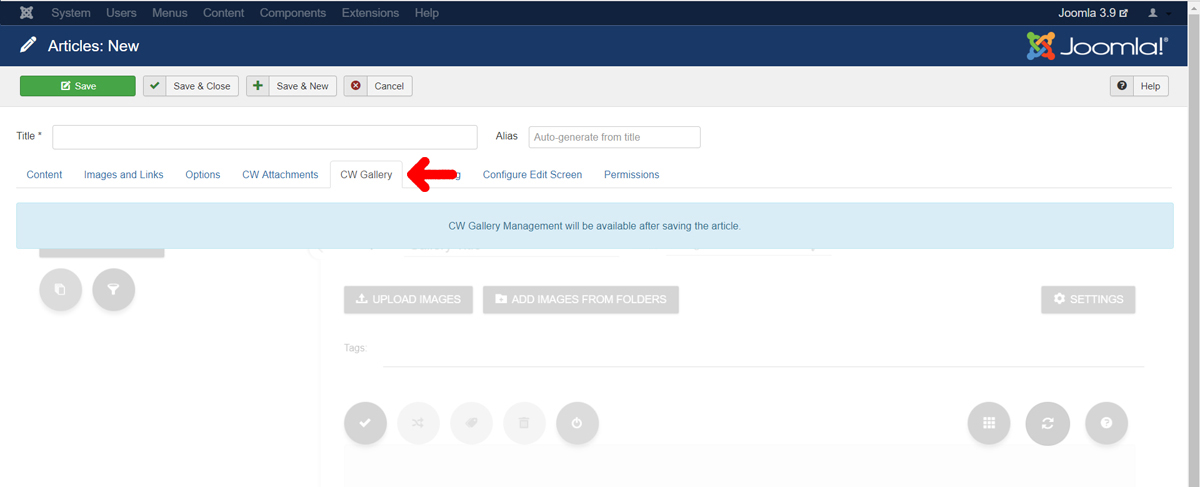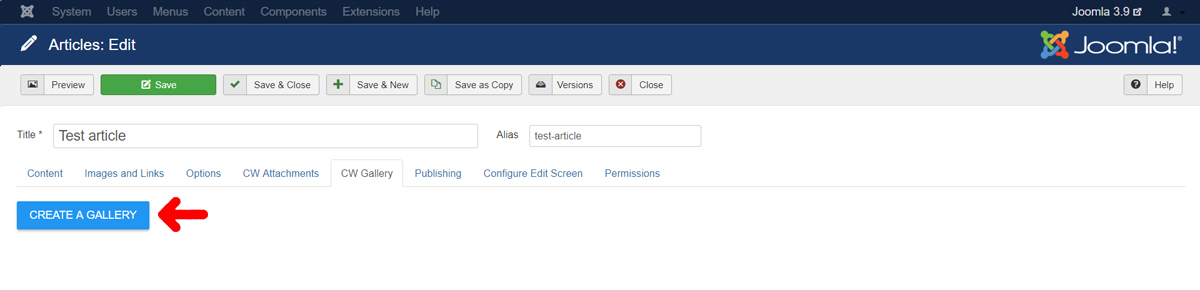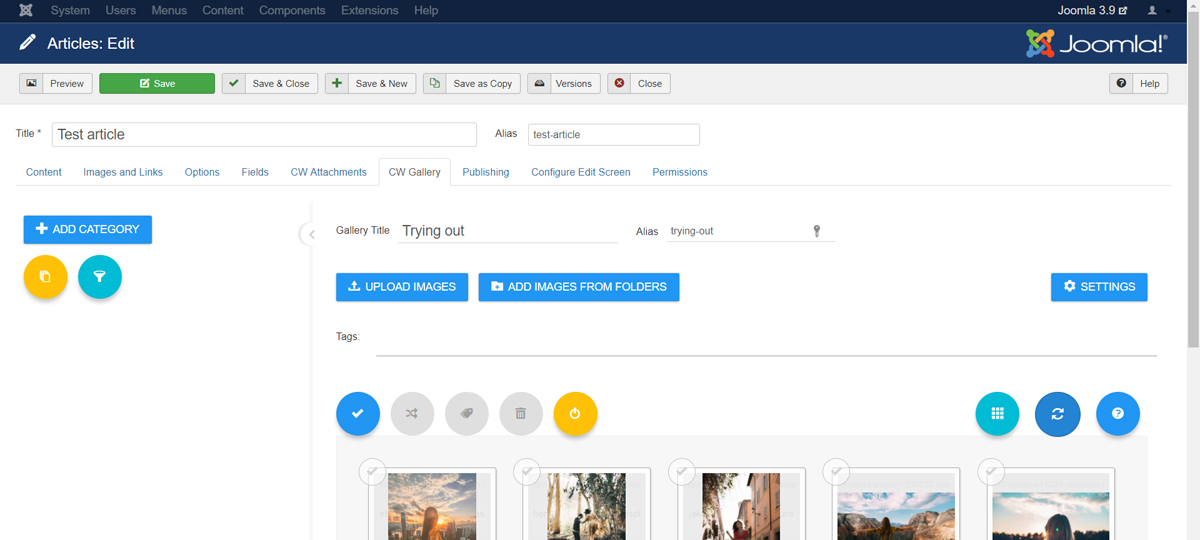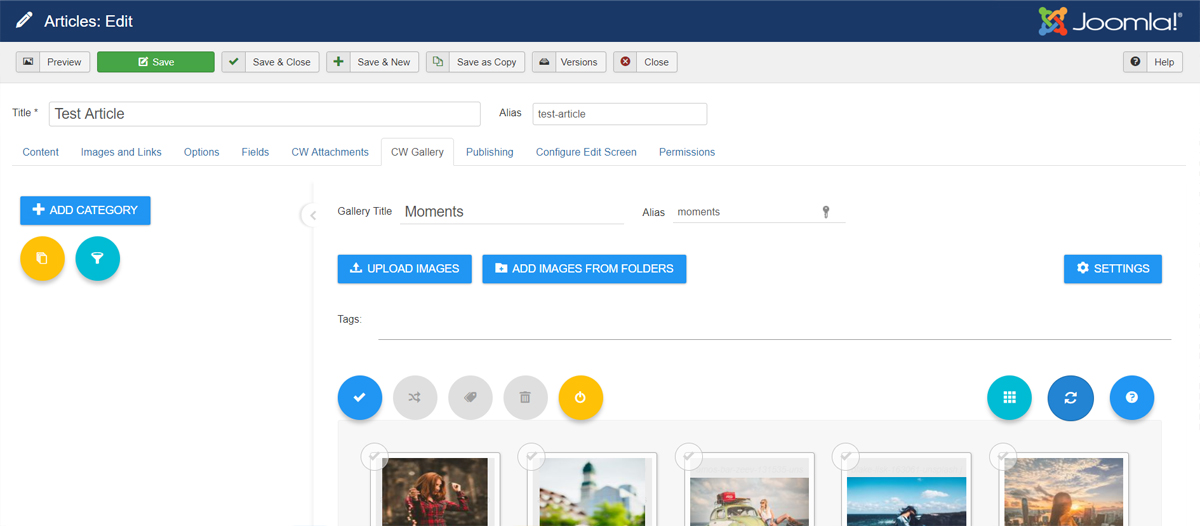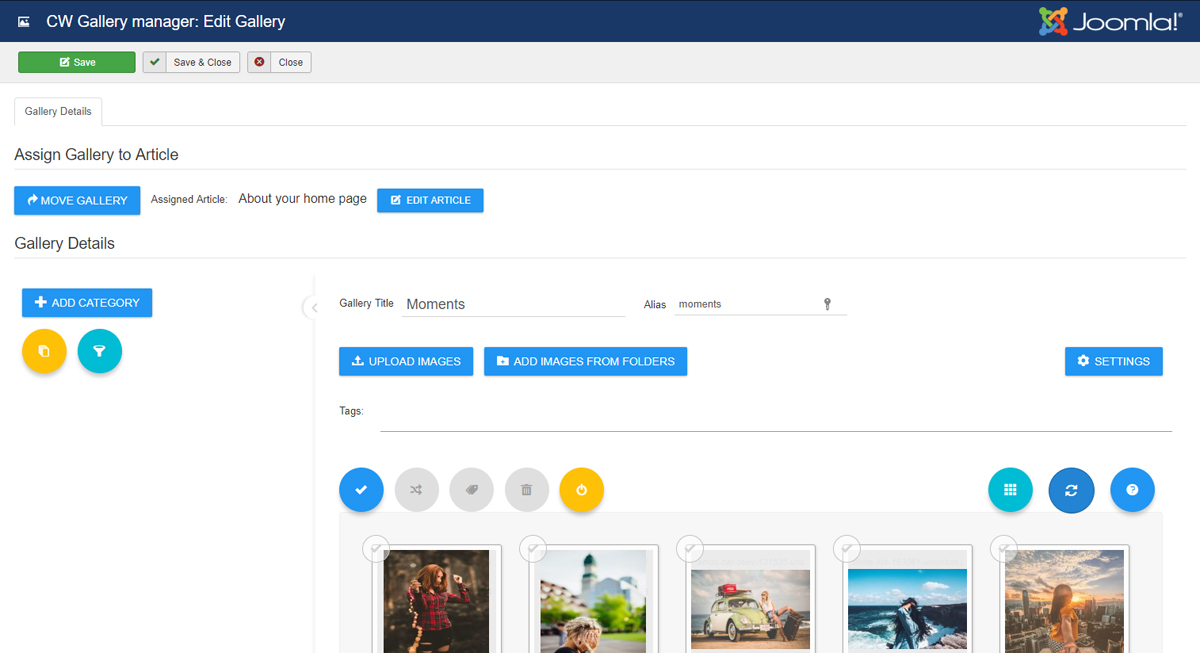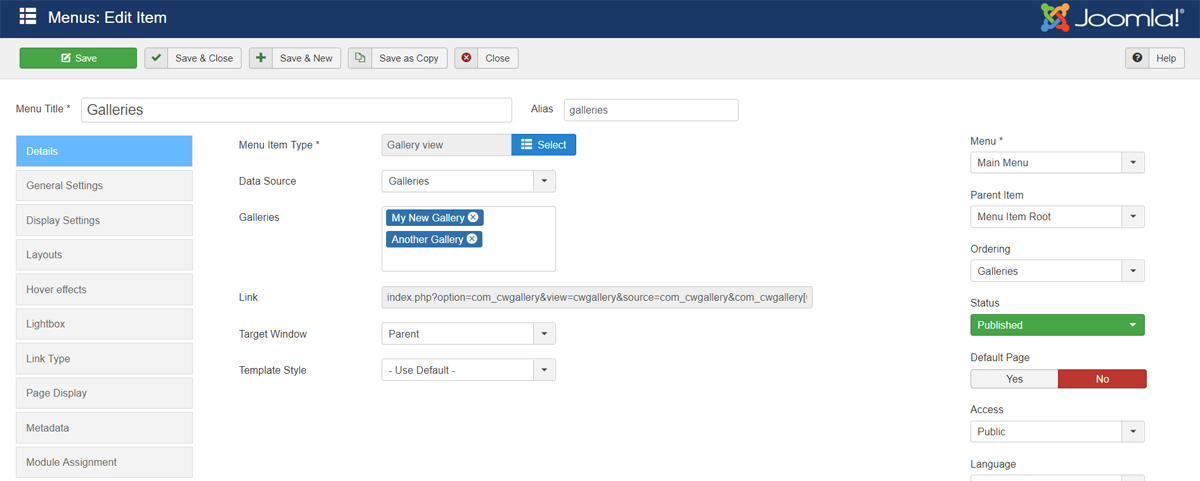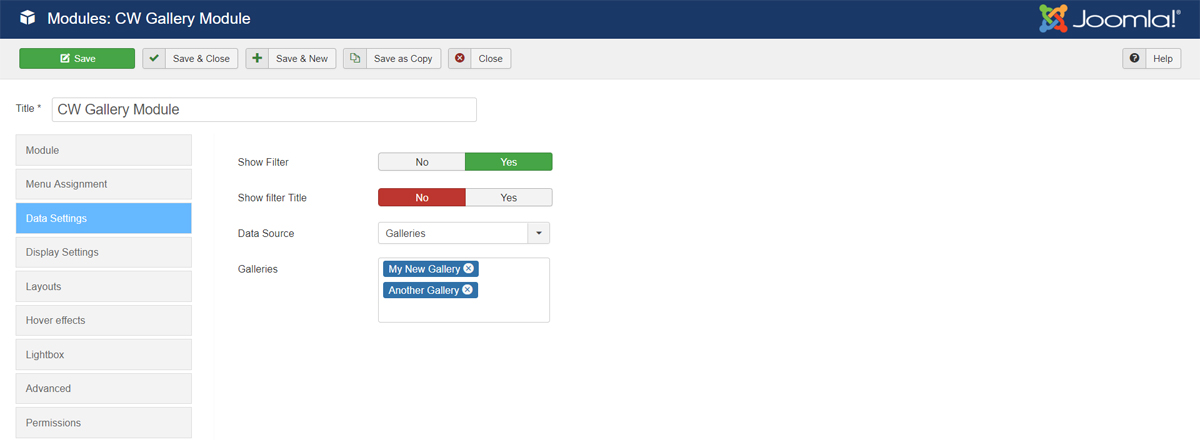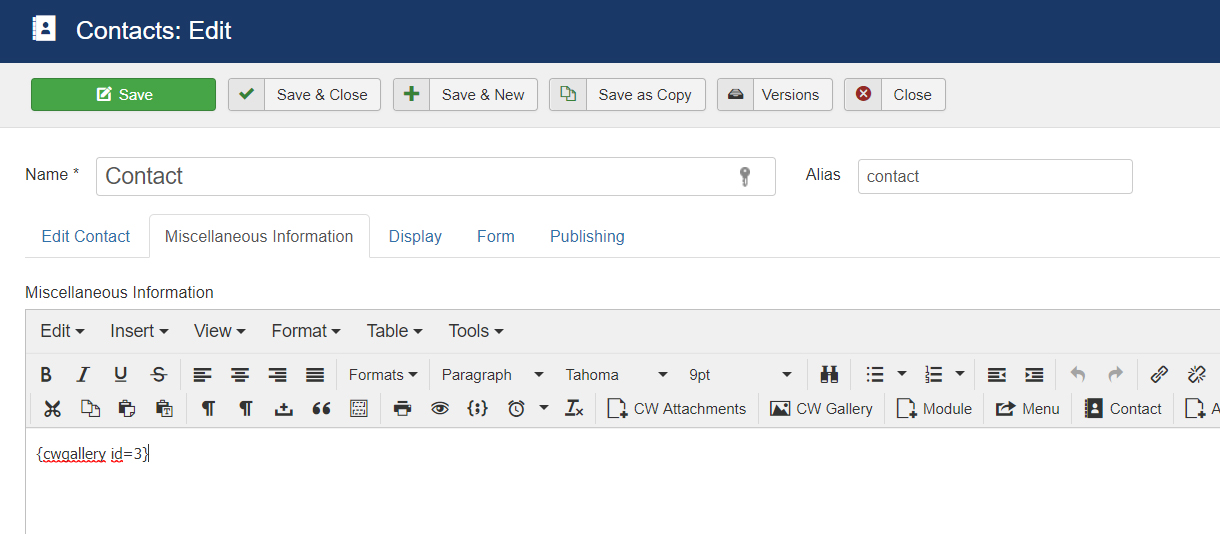Update from version 4.2 to 4.4
How to Update CW Article Gallery from version 4.2 to 4.4
1) Update the package
1.1) Go to Extensions -> Manage -> Install
1.2) Use dialog window or Drag and drop the ZIP package into the upload area
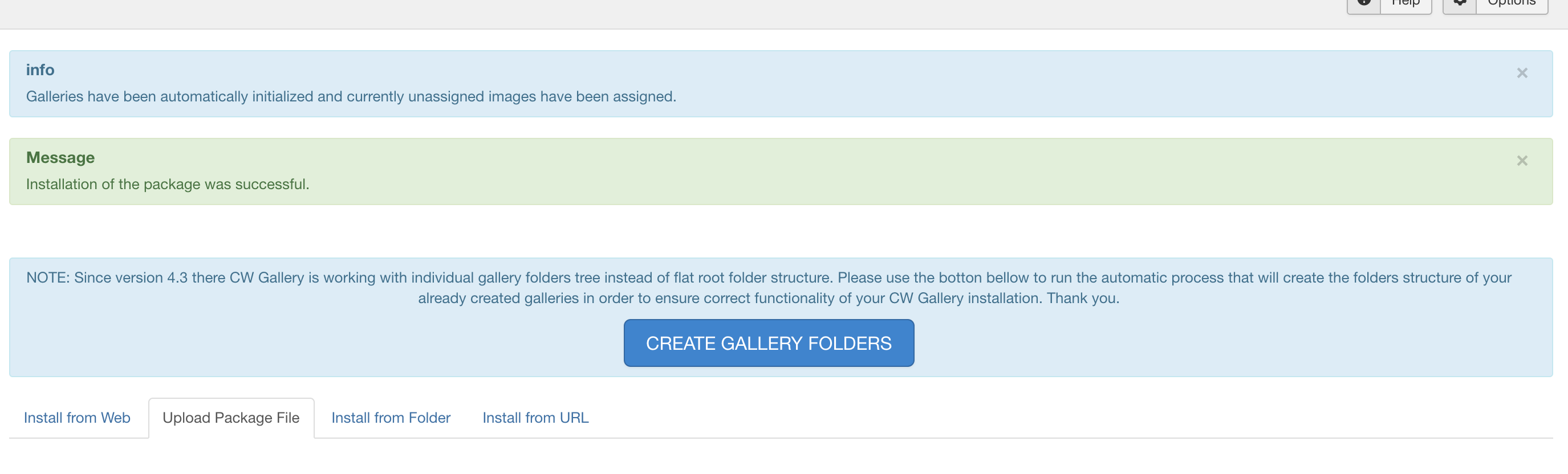
2) Use CREATE GALLERY FOLDERS button
As description says, new version is working with galleries folder structure on server. Therefore in orded to make it work properly, it is NEEDED to do the migration process. Luckily, all is automated under the process triggered by Create gallery folders button. Please use it.
3) Publish Plugins
2.1) After update, all plugins should already be published. No new plugin has been installed. To be sure, please go to Extensions -> Plugins and check, eventually publish all CW Gallery Plugins
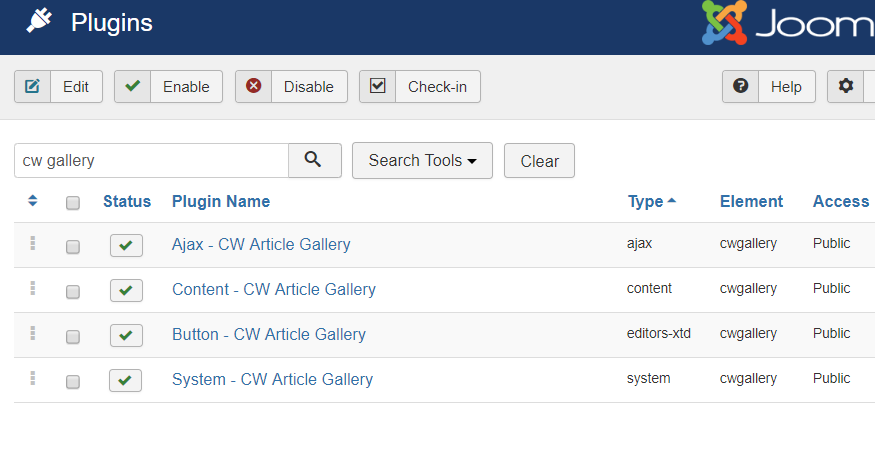
4) ...done ;)
After migration is done, you will be redirected to the CW Gallery component view with list of galleries.
You may check if everything went well and you can view all images inside the galleries correctly. Also please check on frontend view.
During the migration, aliases of galleries were initialized from gallery titles if it was necessary. They were used for naming the gallery folders on server.
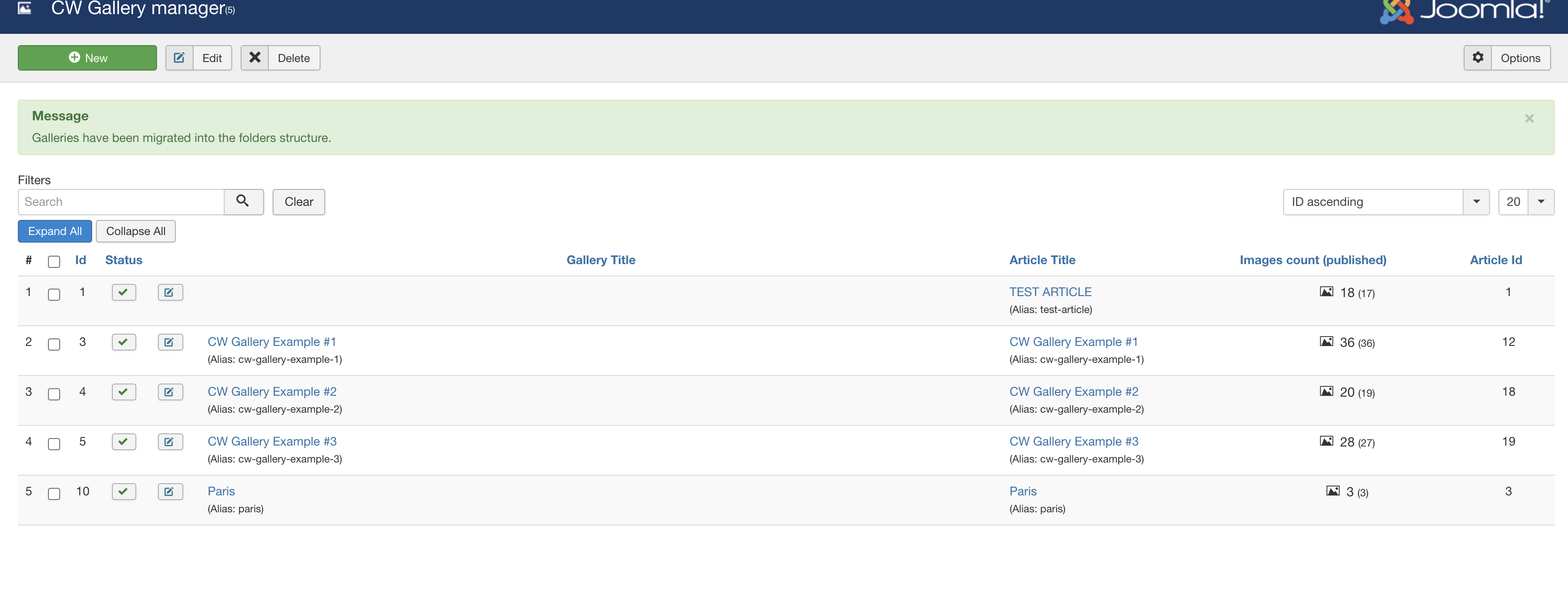
That's it.... :)